Hepsia File Manager
Hepsia's File Manager section permits you to handle the content of your site using simple point-and-click maneuvers. Right-click shortcut menus allow quick access to various file manipulation options, while convenient drag 'n' drop functionality will allow you to upload new files from your computer in no time. You will also find built-in file editors and an image viewer. You will be able to archive and extract files easily too.
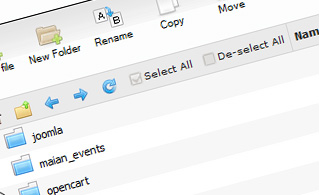
Fast File Uploads and Downloads
Working with the File Manager feels like working with your desktop PC. The built-in drag 'n' drop functionality will enable you to easily move files between your PC and the web server. Just select the file that you would like to upload from your personal computer and then drag it into your browser window. The same goes for downloading a file from the File Manager to your hard disk. Besides, you can download files and even folders to your hard disk drive by clicking the Download button.
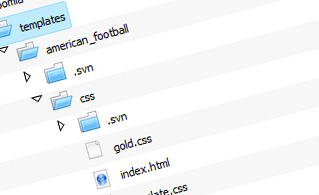
Easy File Editing Options
With the File Manager, you can create a new file or folder with only a click. All action buttons are handily positioned above the file/folder list and you can edit your files without difficulty. You can rename or copy a file, move a file to a different folder, preview the contents of a file or edit its permissions, erase a file, and so on.
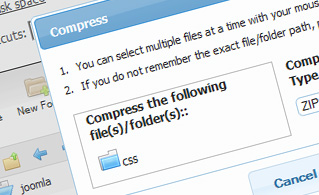
Handy Archive/Unarchive Functionality
With the File Manager, you will be able to pack and unzip all types of files. It does work remarkably fast - just select the files you would like to zip and press the Compress button. You can even select the archive format (.rar, .zip, and so on). It is just as easy to extract files from an archive to a chosen directory.
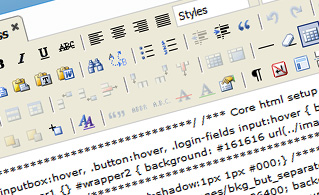
File Editors
With the File Manager graphical user interface, you actually do not need any third-party tools to modify your files. There is an image viewer, which enables you to explore the contents of your image files to get an idea of how the images will in fact show up on your website. In addition, you will find a set of built-in file editors, which will give you full command over your files. The plain text editor and the code editor are meant for more experienced individuals, whereas the WYSIWYG editor (where you can see all code changes in real time) is also suitable for technically inexperienced individuals.
More Features
Irrespective of whether you have one website or multiple web sites hosted in your web hosting account - we have a convenient Host Shortcut feature, so you can quickly select only the website you want to work with. With the File Manager interface, you can also use the majority of the popular keyboard shortcuts - press Delete to erase a file or a folder, or hold down the Control key to select multiple files at the same time.
| SHARED HOSTING | KVM VPS | OPENVZ VPS | SEMI-DEDICATED PLANS | DEDICATED SERVERS |
| Unlimited storage | 80 GB storage | 80 GB storage | Unlimited storage | 240 GB storage |
| Unlimited bandwidth | 4 TB bandwidth | 3 TB bandwidth | Unlimited bandwidth | 10 TB bandwidth |
| 1 website hosted | Unlimited websites hosted | Unlimited websites hosted | Unlimited websites hosted | Unlimited websites hosted |
| 30-Day Free Trial | 24/7/365 support | 24/7/365 support | 30-Day Free Trial | 24/7/365 support |
| start from $3.58/mo | start from $24.00/mo | start from $17.00/mo | start from $20.00/mo | start from $76.50/mo |
